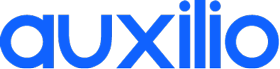Play anything using Moonlight
- Order a Cloud Gaming VM – 1 Windows machine with 1 Quadro RTX 6000, 48 GB RAM and 16 Cores CPU.
- Go the Attach the RDP and Moonlight security groups to your machine.
- Login into your Cloud Gaming PC using the Console
- Install the Nvidia Drivers
- Install GeForce Experience
- Install Moonlight Internet Hosting Tool to test your connection
- Set GameStream on using the Console, in GeForce Experience / Settings / Shield
- Install Steam or your games directly (you can download then on a separate partition to save them in case you delete the gaming PC)
- Go back on your Laptop / Mac and Install the Moonlight Client
- Configure your preferred settings (FPS, Bandwidth ,etc)
- Add the public IP of you Cloud Gaming PC and pair GameStream
Hints
- To exit a gaming session in Moonlight, click on Ctrl + Alt + Shift + Q (for Windows) or Option + Cmd + Esc on a Mac
- To quit Moonlight completely, type Esc
- Under Moonlight the mouse movement is optimized for games. Use the Windows Remote Desktop Protocol for other office tasks.
Cloud Gaming PC with 1 Nvidia RTX 6000 GPU
Simple Monthly Subscription. Get it while in beta as hardware goes away fast.
CLoud Gaming RIG
$ 29.99
Per Week
16 vCPU Cores?
32 GB RAM
1 x Nvidia Quadro RTX6000 24GB
80 GB OS Disk
100 GB Free Storage?
Unlimited Bandwidth
Start Gaming
CLoud Gaming RIG
$ 79.99
Per Month
16 vCPU Cores?
32 GB RAM
1 x Nvidia Quadro RTX6000 24GB
80 GB OS Disk
100 GB Free Storage?
Unlimited Bandwidth
Start Gaming
160 Hours Reasonable Usage Monthly. All type of jobs and programs are permitted.